Echidna
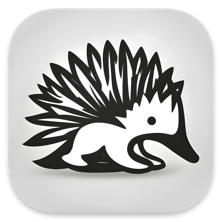
Echidna is a Mac app for generating “shim applications” that allow opening files with terminal programs by double clicking on the files’ icons. For example, you could generate a shim app to open double-clicked source files in (n)vim or emacs. Files can also be opened with the selected terminal application by dragging to the shim’s icon in the Finder or Dock or selecting the shim app from the Open With menu after right-clicking on the file icon. Echidna’s name, like its functionality, is inspired by Platypus (Github), a wonderful Mac app for wrapping scripts in GUIs.
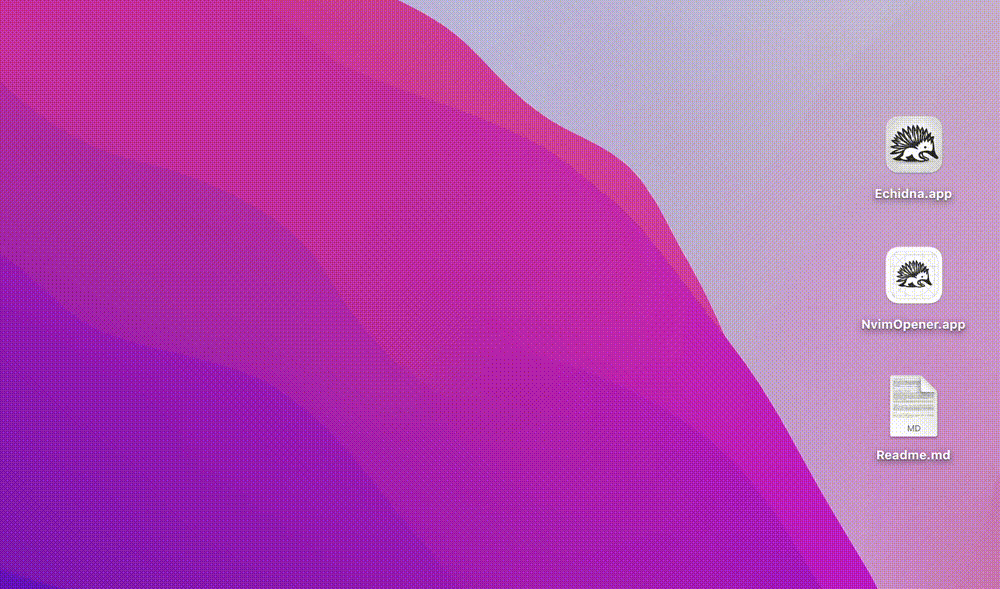
Generating a Shim Application
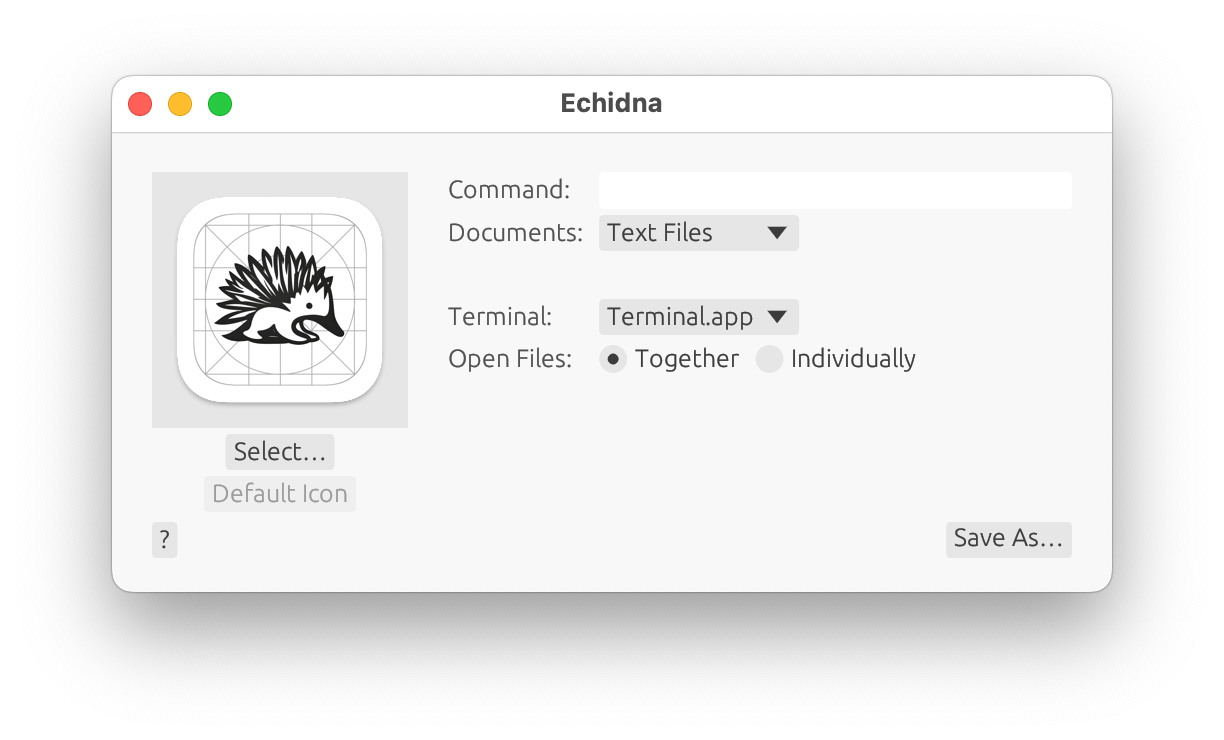
After launching Echidna, first fill out the fields:
- Command: The terminal program to execute. The files, space-delimited, will be appended to this string and passed to the terminal. Only Bash-compatible commands are supported at the moment (due to the quoting required for the command and passed file paths).
- Documents: Document types to support opening. This will control which files your shim app appears in the
Open Withmenu for. Other files will still be openable withOpen With->Other...(perhaps enablingAll Applications). NB: UTI is Uniform Type Identifier.- Text Files: Support opening text files (UTIs:
public.text,public.data) - All Documents: Support opening all documents (UTIs:
public.content,public.data) - Specific UTIs: enter a comma-delimited list of UTIs to support.
- Specific Extensions: enter a comma-delimited list of extensions to support. Wildcard (
*) is no extension.
- Text Files: Support opening text files (UTIs:
- Terminal: Select desired terminal application. Currently supported are Terminal.app and iTerm2. To try to use another terminal, select
Generic, and enter the terminal’s name. An attempt will be make to control the terminal by sending keystrokes (best effort). Permission must first be given for your shim app to control your computer inSystem Preferences->Privacy and Security->Accessbility. - Open Files: () Together, () Individually: If multiple files are opened simultaneously, should they all be passed to a single instantiation to the command (space-delimited), or should each open in it’s own window? Note that this only applies to files opened at one time - files opened thereafter will currently always open in new windows.
A custom icon can also be chosen with “Select Icon…”.
Then click Save As…, provide a file name and directory,
and click Save. You can then set your shim app as the
Open With handler, or launch it to provide a draggable
target in the Dock (no windows will appear after being launched, and
launching the shim app ahead of time isn’t necessary).